Crashes in MaxTo do happen, even though we do everything we can to prevent it. The error reporting is how we do that.
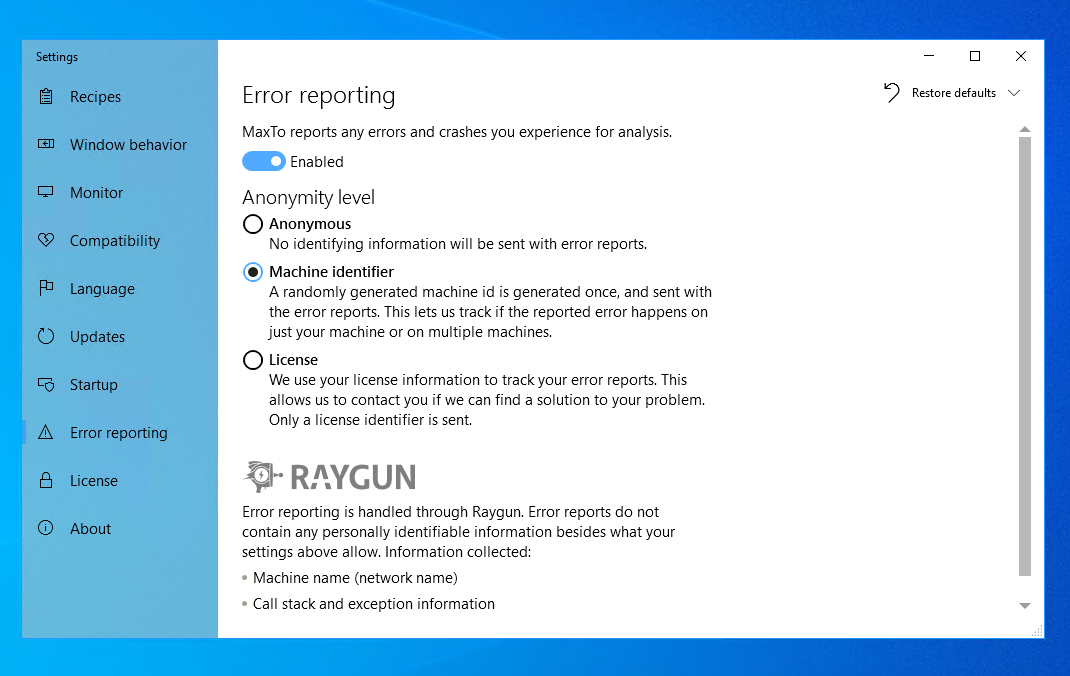
Disabling error reporting
MaxTo's error reports contain as little information as necessary, but in some cases you may want to turn error reporting off.
Turn error reporting off
maxto settings set /Setting "errorReporting.enabled" /Off
You should be able to run this command on any system where MaxTo is installed, from either Command Prompt or Powershell. See the tutorial on using the command line for details.
If you turn off error reporting, errors will still be logged locally to your log files, in a bit less details. If you should encounter a bug, you would have to send your log files to us manually.
Anonymity level
The crash reports do not contain personally identifiable information (outside of what we mention below), and is only shared with Raygun (see their privacy policy). We use the Raygun service to keep track of which crashes to fix first, based on how many machines are experiencing an error.
Anonymous
No identifying information is sent with error reports.
Machine identifier (default)
We generate a completely random identifier, and store it on your machine. If you experience an error twice, we will know that it happened on a machine twice, not on two separate computers.
License
We extract the license identifier from your license key (a number that only we know who belongs to), and we can contact you if we find a solution to your problem, or would like to follow up on the problem.
Log level
There is currently no user interface for changing the log level, so you will have to do it by editing the configuration file. The log level only affects what goes in the log files, and not what is sent to our servers in case of a crash.
Supported log levels are:
- Verbose
- Debug
- Informational (default)
- Warning
- Error
- Fatal
We recommend leaving the log level as it is unless you are reporting an issue and we ask you to send more details.