The window behavior settings lets you control how windows behave.
These settings control what happens when you drag and maximize windows.
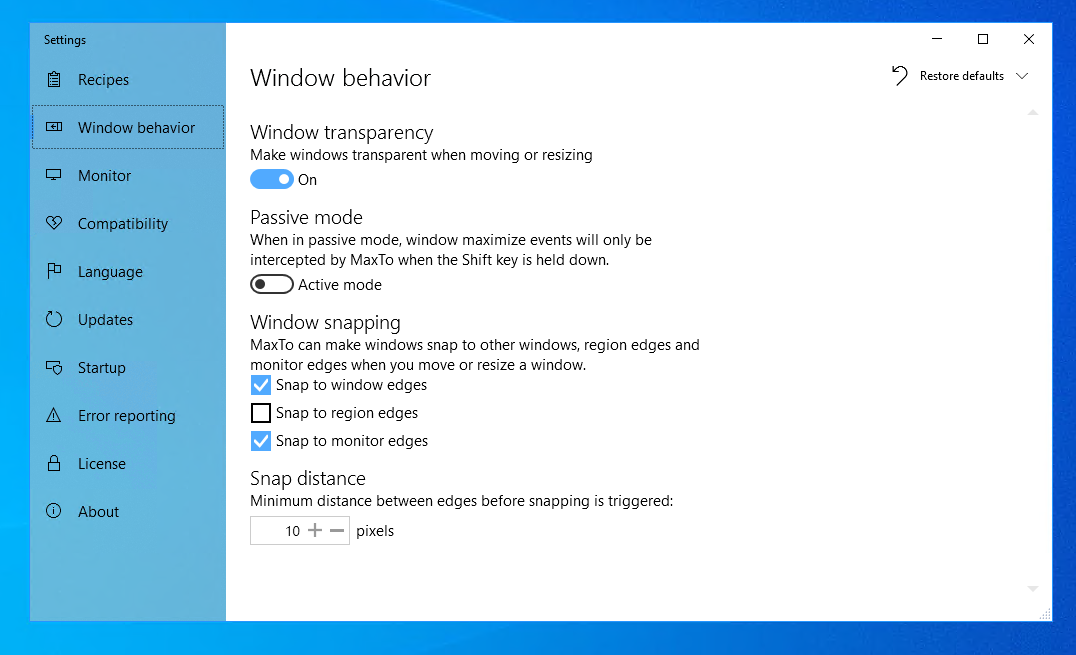
Window transparency
When this setting is on, windows will become partially transparent when you move or resize them. This makes it possible to see what is behind them. Window transparency is turned on by default, but if you do not like this feature you can turn it off here.
Changing this setting takes effect immediately.
Turn window transparency on
maxto settings set /Setting "behavior.transparentWindowsWhenMoving" /On
You should be able to run this command on any system where MaxTo is installed, from either Command Prompt or Powershell. See the tutorial on using the command line for details.
Passive mode
By default, MaxTo will detect any time you maximize a window, and force that window into a region. If you hold Shift , MaxTo will let that window maximize normally.
If you turn on Passive mode, this behavior is reversed: when you maximize a window it will go to the entire monitor. Holding Shift will instead maximize the window to a region.
Toggle passive mode
When you run this command, it will toggle the passive mode setting.
maxto settings set /Setting "behavior.passiveMode" /Toggle
You should be able to run this command on any system where MaxTo is installed, from either Command Prompt or Powershell. See the tutorial on using the command line for details.
Window snapping
MaxTo can snap windows together when you move or resize them, as if they were magnetic. These options let you decide which "things" MaxTo consider magnetic; and how close together they have to be for MaxTo to snap.
Snap to window edges allows you to snap to the edges of any visible windows. Edges that are behind other windows will not be counted, and the edge has to partially overlap with the edge that is moving on the opposite axis.
Snap to region edges (off by default) allows you to snap to where the regions end. These lines are not visible when you are moving windows around, which is why this is disabled by default.
Snap to monitor edges allows you to snap to the edges of your monitors (really the working area of those monitors).
The snap distance (default 10px) controls how far away a window can be before it snaps.