Recipes are your means to customizing MaxTo just the way you want it.
This powerful feature can be used to make your windows behave differently, or to automate tasks that you do often.
A MaxTo recipe consists of one or more triggers, and a set of ingredients. Whenever one trigger occurs, MaxTo will run through the list of ingredients.
A trigger could be something like:
You can find a complete list of the supported triggers in the reference manual.
An ingredient could be actions like:
You can find a complete list of supported commands in the reference manual.
Creating your first recipe
I change my regions quite often, and therefore I have assigned keyboard shortcuts to quickly load the regions I want to use.
We'll be making a recipe that reacts to a hotkey Control Z to cycle between a list of presets, and then quickly show the regions we loaded.
To do that, we will need the keyboard:hotkey trigger, and two commands: regions:cycle and regions:highlight.
Some things are just coincidence...
It is just coincidence that we are using two commands from the same category in this recipe. It is perfectly valid to use commands from different categories in the same recipe.
To get started, you will need to open MaxTo's settings. Find MaxTo's icon in the notification area (that is the area near the clock). Right-click the MaxTo icon, and select Settings.
Once MaxTo's settings opens, you should already be on the Recipes tab. Click the New recipe button.
MaxTo's settings window. 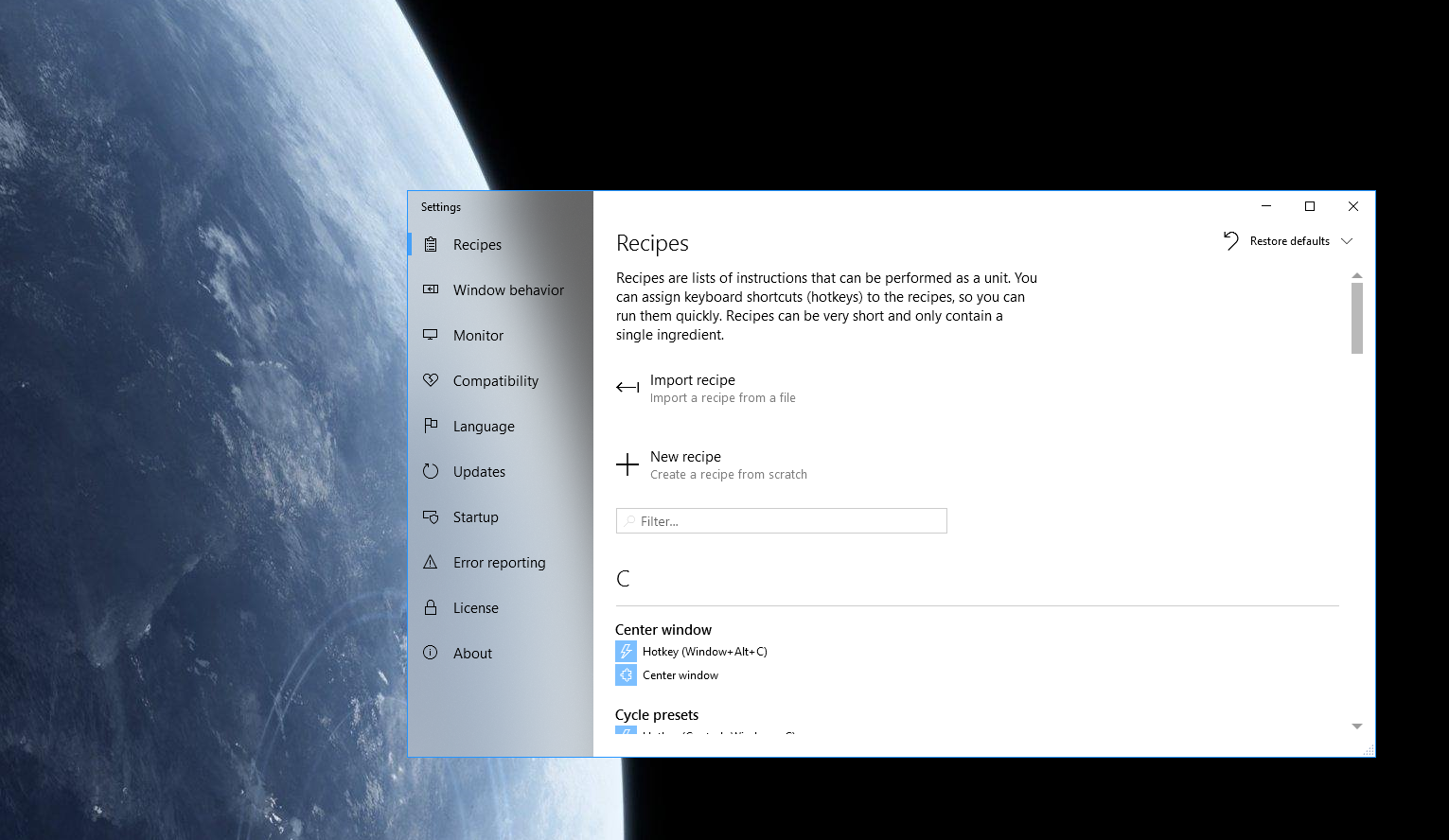 Click the New recipe button
Click the New recipe buttonAll recipes have a name, so you can easily identify it. I am going to call mine
Cycle presets
, feel free to call yours something else. Once you've named your recipe, click Add trigger.Name you recipe and create a trigger. 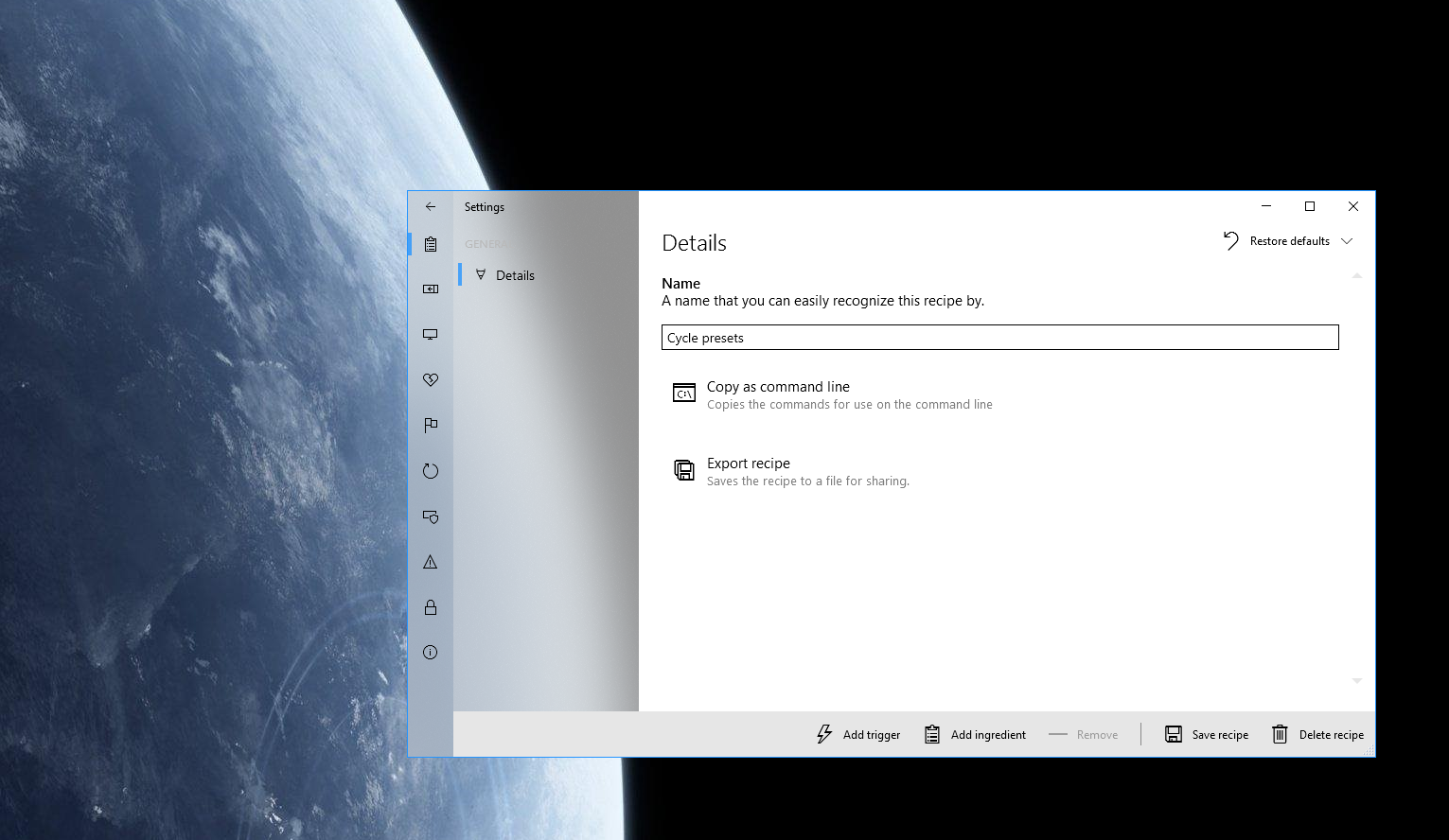 Name your recipe
Click Add trigger.
Name your recipe
Click Add trigger.You'll need to select the type of trigger you want to add. We want a Hotkey trigger.
Select the Hotkey trigger. 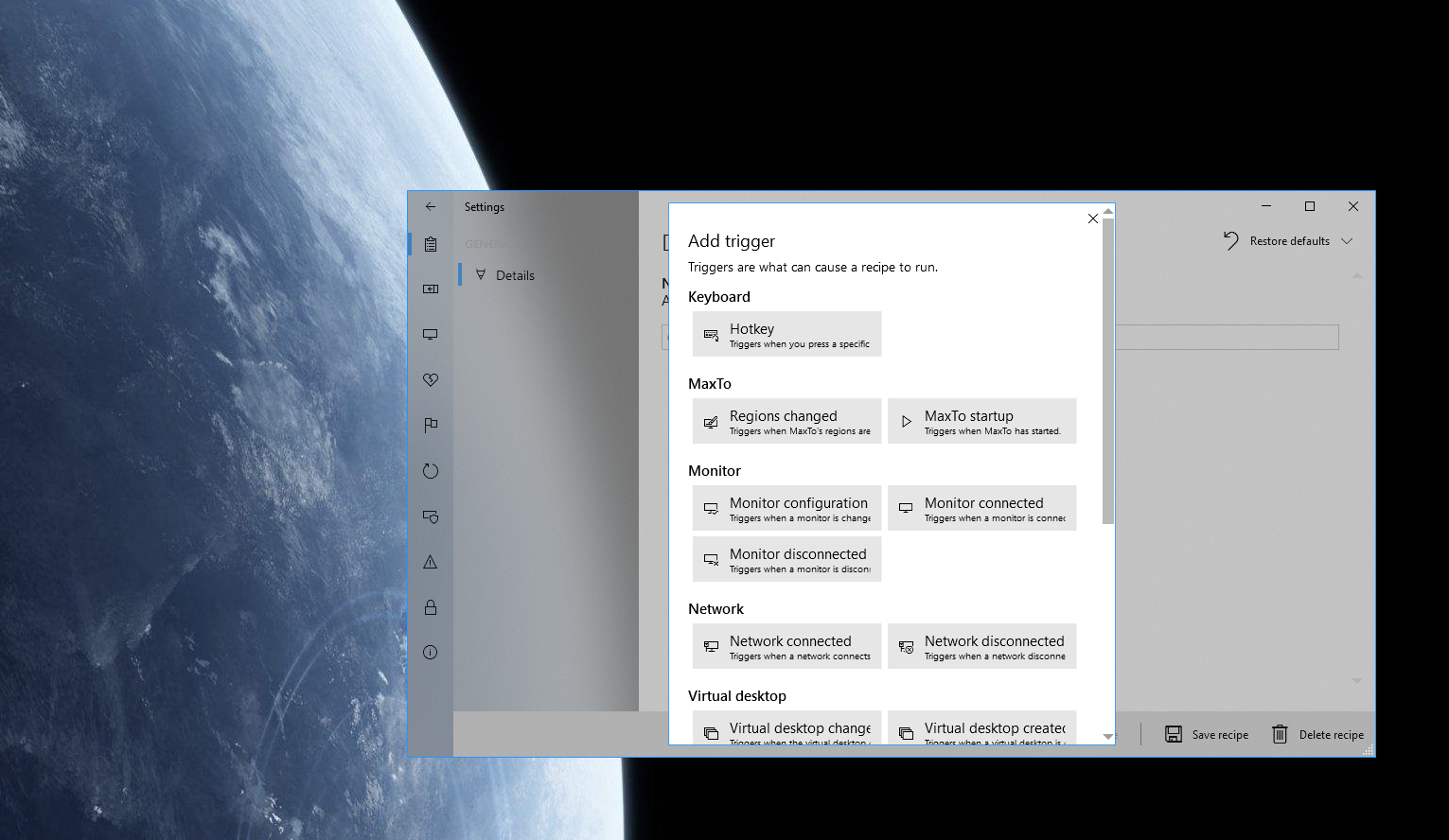 Select Hotkey
Select HotkeyClick the and Control toggle buttons (so they turn blue). Then click the dropdown, and hit the Z key on your keyboard. You can also select the Z from the dropdown list.
Afterwards, click Add ingredient.
Set up your hotkey. 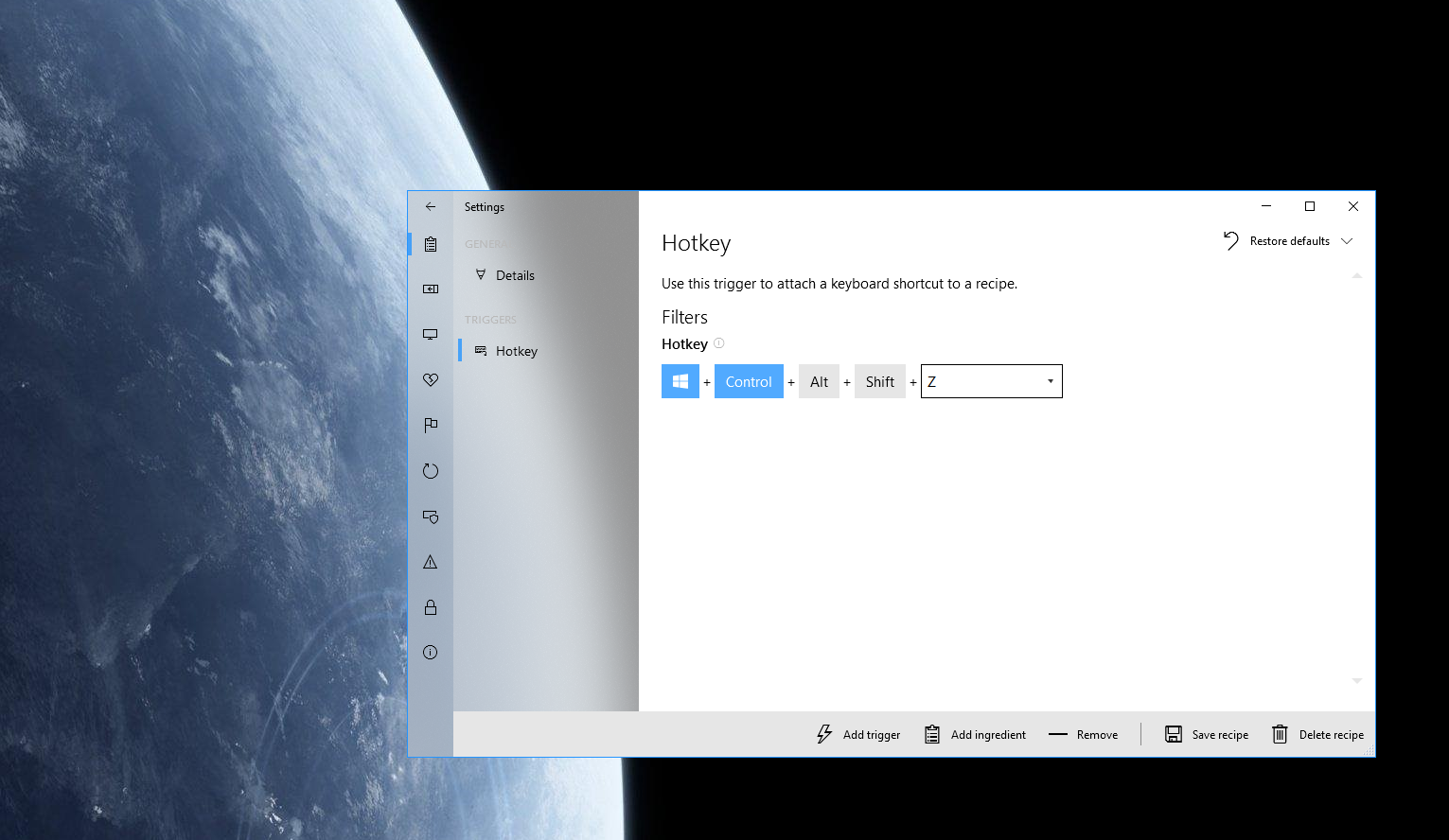 Set up hotkey
Click Add ingredient.
Set up hotkey
Click Add ingredient.You'll need to select the type of ingredient to add. Our first ingredient will be Cycle presets. This command is used to apply one of a set of region presets every time it is run.
Add the first ingredient. 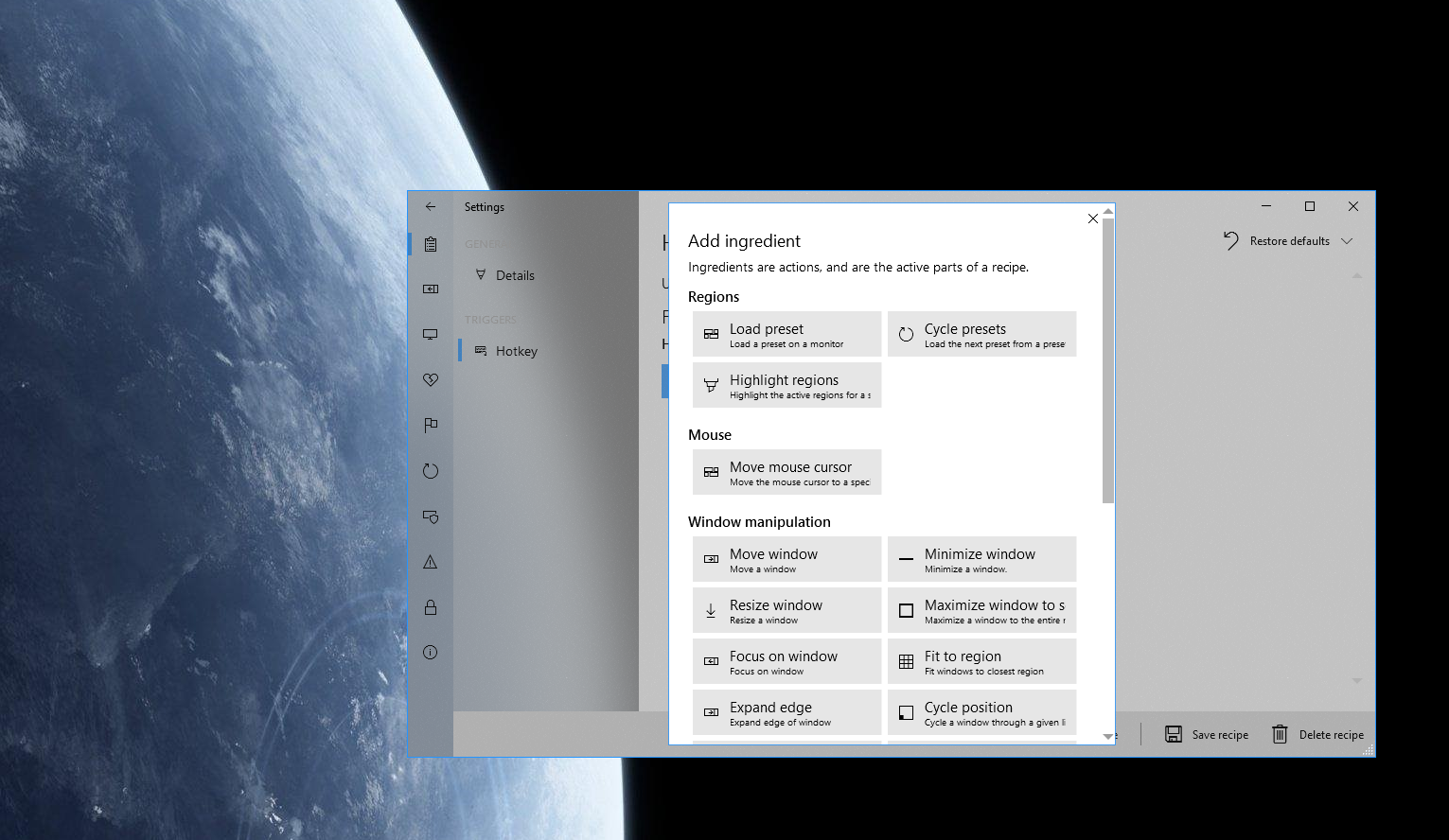 Select Cycle presets
Select Cycle presetsThis ingredient requires that you select which monitor it should load presets on. I've selected Current monitor, which is the monitor that has the active window.
The you'll need to select which presets you want to cycle between. I've selected my 3 favorites here, just make sure you select more than one. Afterwards, click Add ingredient again.
Set up the cycle presets ingredient. 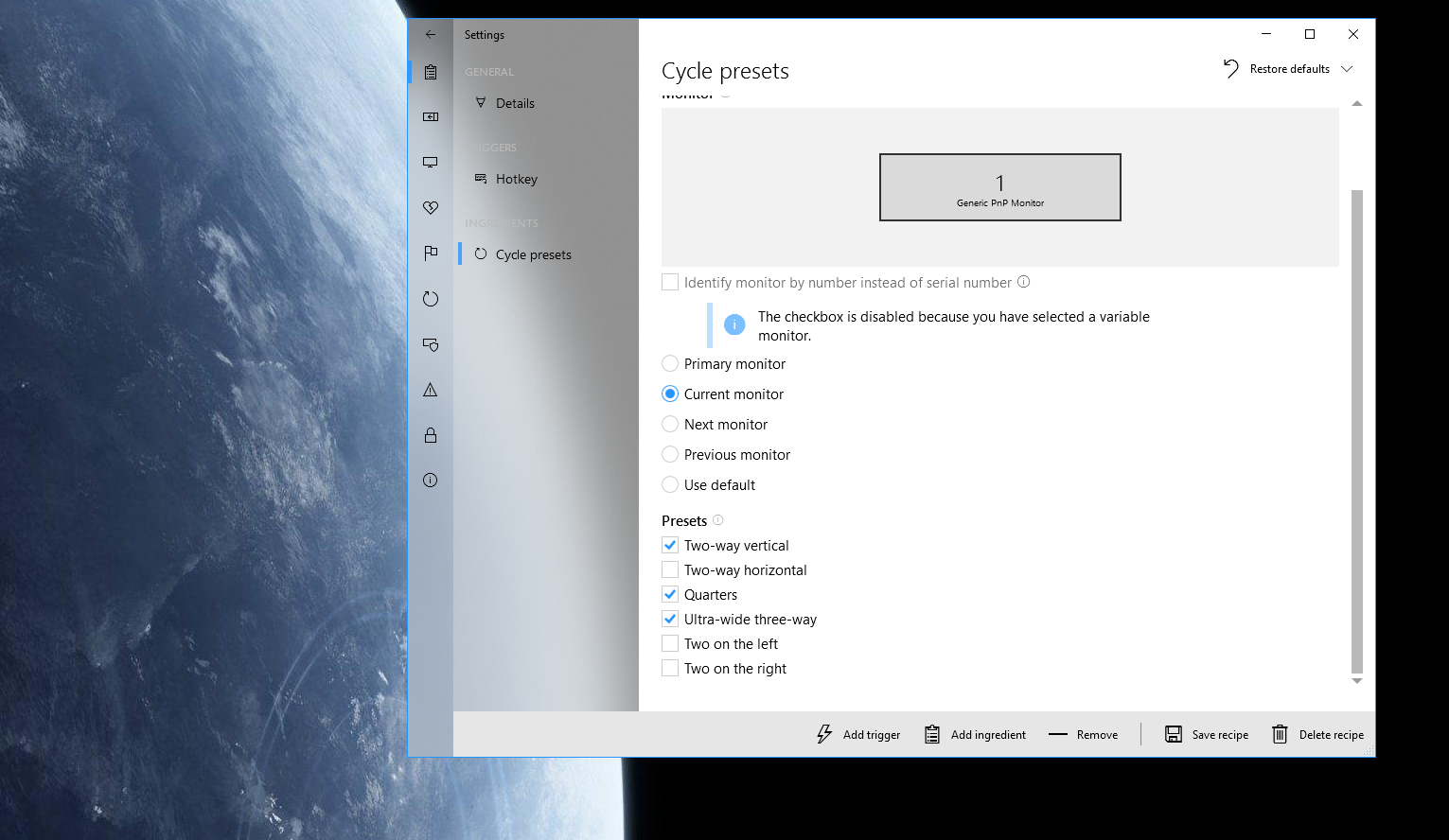 Select Current monitor
Select your presets
Click Add ingredient.
Select Current monitor
Select your presets
Click Add ingredient.This time we want to select the Highlight regions ingredient.
Add the second ingredient. 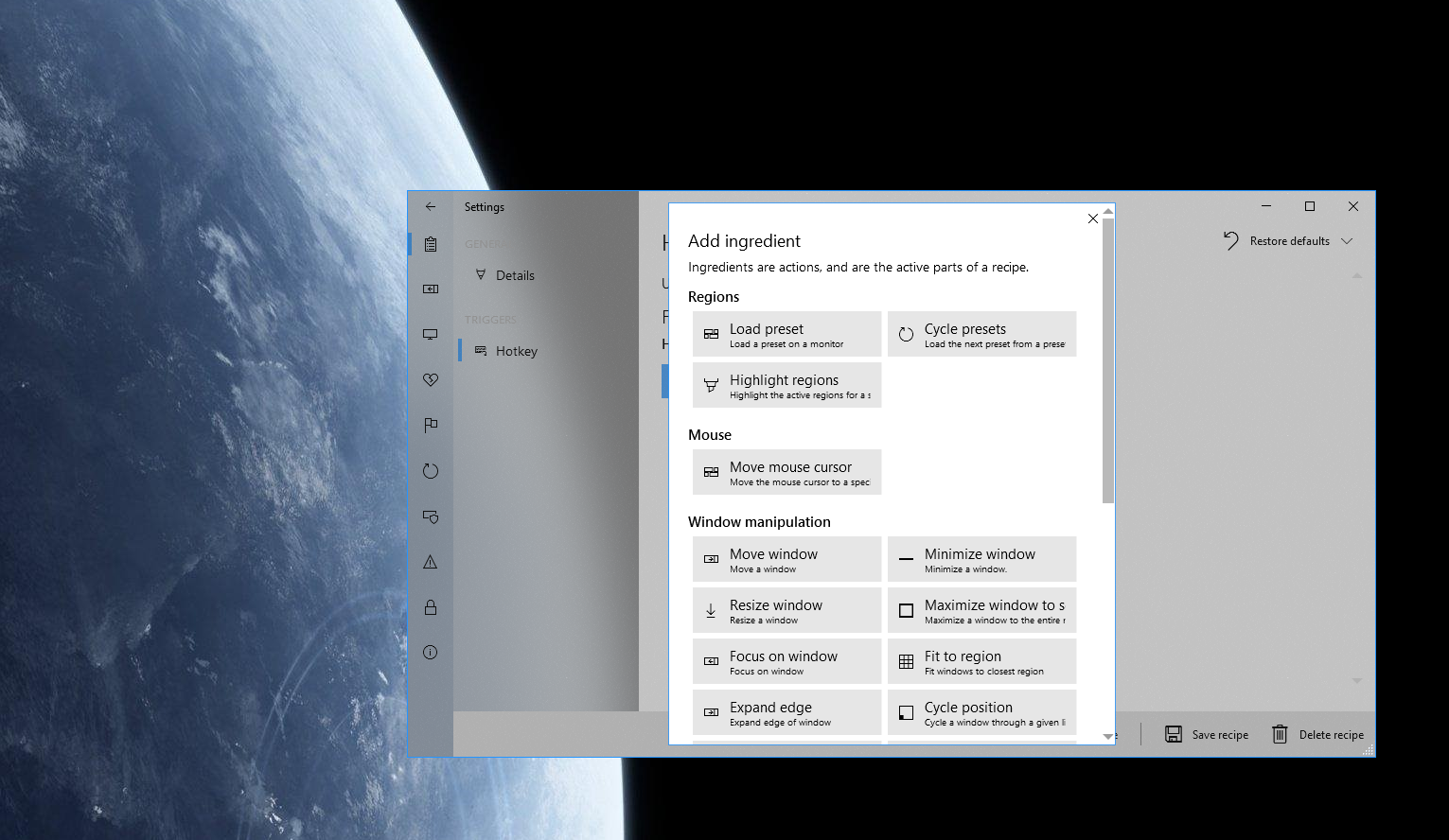 Select Highlight regions
Select Highlight regionsFor this ingredient, we only need to select Current monitor. You can adjust how long it will highlight your regions by changing the number, but the default of 1 second seems good to me.
Click Save recipe to immediately save the recipe.
Set up the highlight regions ingredient. 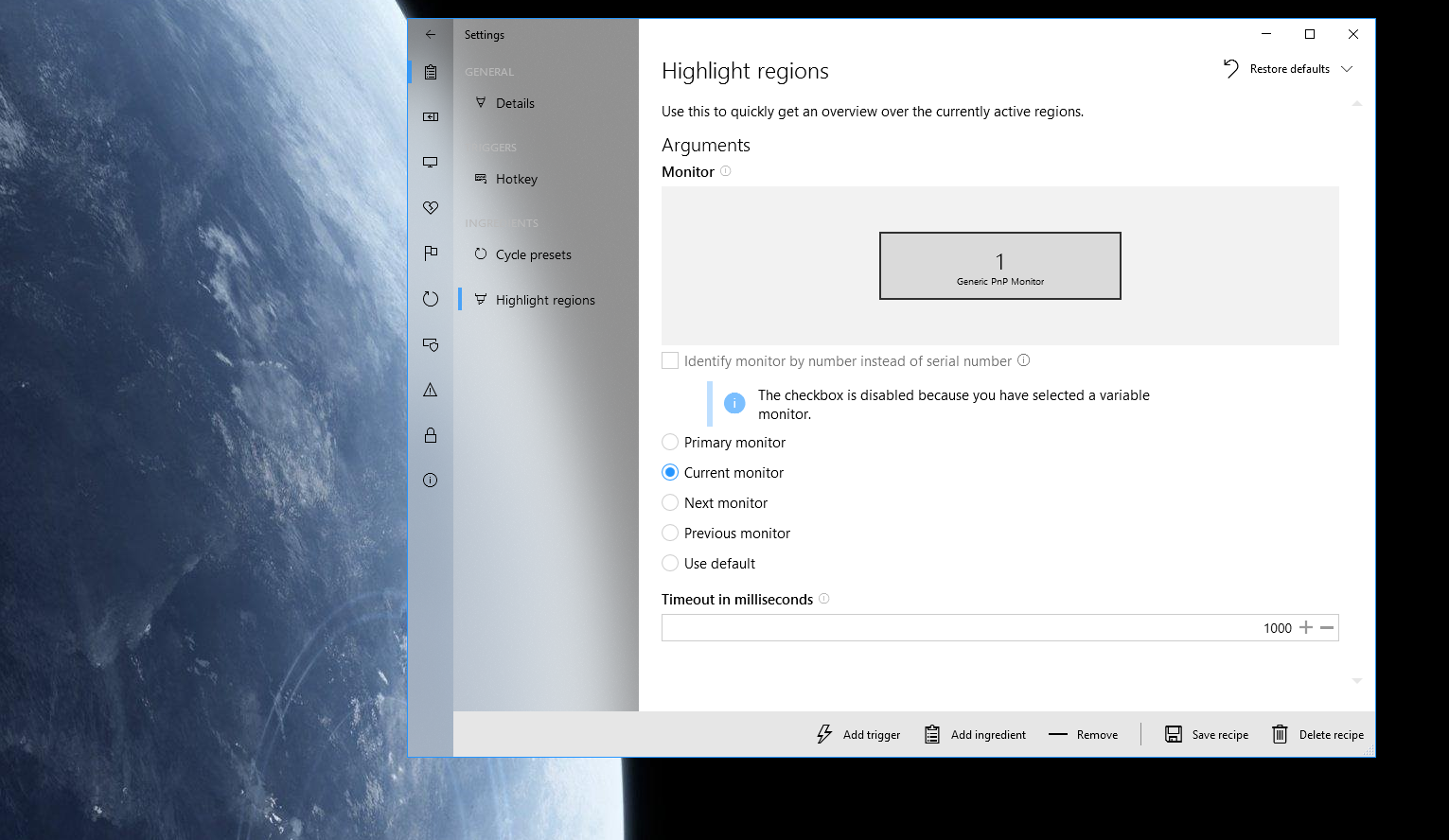 Select Current monitor
Click Save recipe.
Select Current monitor
Click Save recipe.You can now try out your recipe. Try hitting Control Z a few times and see what happens.
Learn more about recipes
If you want to explore our recipes further, we have a lot of resources available. In the reference manual (see box below), you'll find chapter on all the available triggers and ingredients.
Reference manual
What's next
Command line
Do anything with the command line.