You may want to keep a specific window available all the time, e.g. for note-taking, e-mail or similar. You can do that using recipes.
The idea is simple, you want to keep your favorite note-taking app on the screen at all times. I sort of like Notepad, so I am going to use that in this example. This will however work with any program you may have installed, you'll just need to be able to consistently identify the window. See our how-to on how to find any window for details on that.
The trick in this article will be accomplished using two simple components:
The window:moved trigger. This triggers whenever a window is moved, but we can limit it to only trigger for specific windows.
The window:move command. This lets us place the window back where it belongs.
Using this combination will not prevent the window from being moved, but will immediately move it back when it has been moved.
Creating the recipe
Don't want to go through all these steps?
Yeah, I know, it looks like a lot of work. I've exported the final recipe so you can just download it. Once you have the file, click Import recipe in the Recipes tab in Settings. There you go, saved you 2 minutes.
Get started by creating a new recipe in the Recipes view in Settings (hit Control T to open Settings).
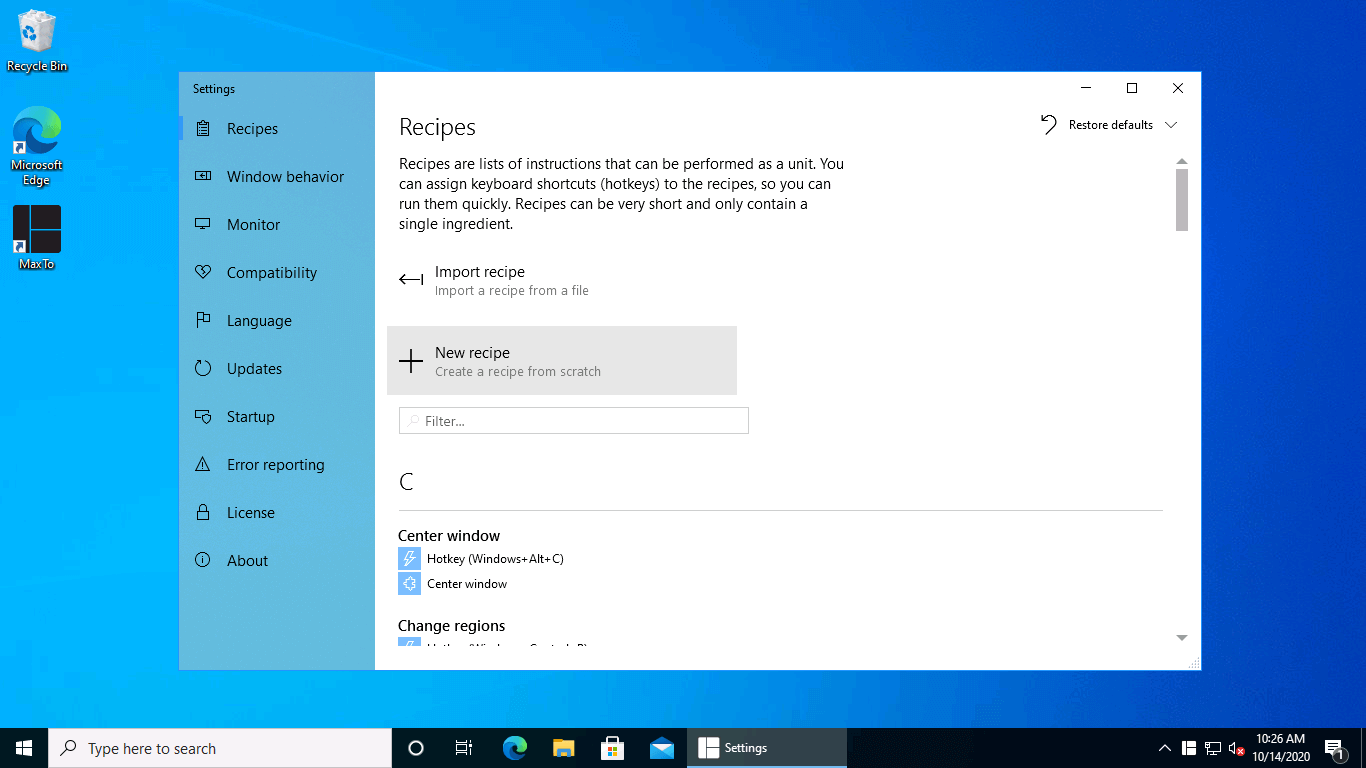 It's here
It's hereName your recipe something descriptive (or funny, if that is what you feel like today), and then hit "Add trigger":
 Funny name goes here
Click "Add Trigger"
Funny name goes here
Click "Add Trigger"Scroll down until you find the Window moved trigger, and select it:
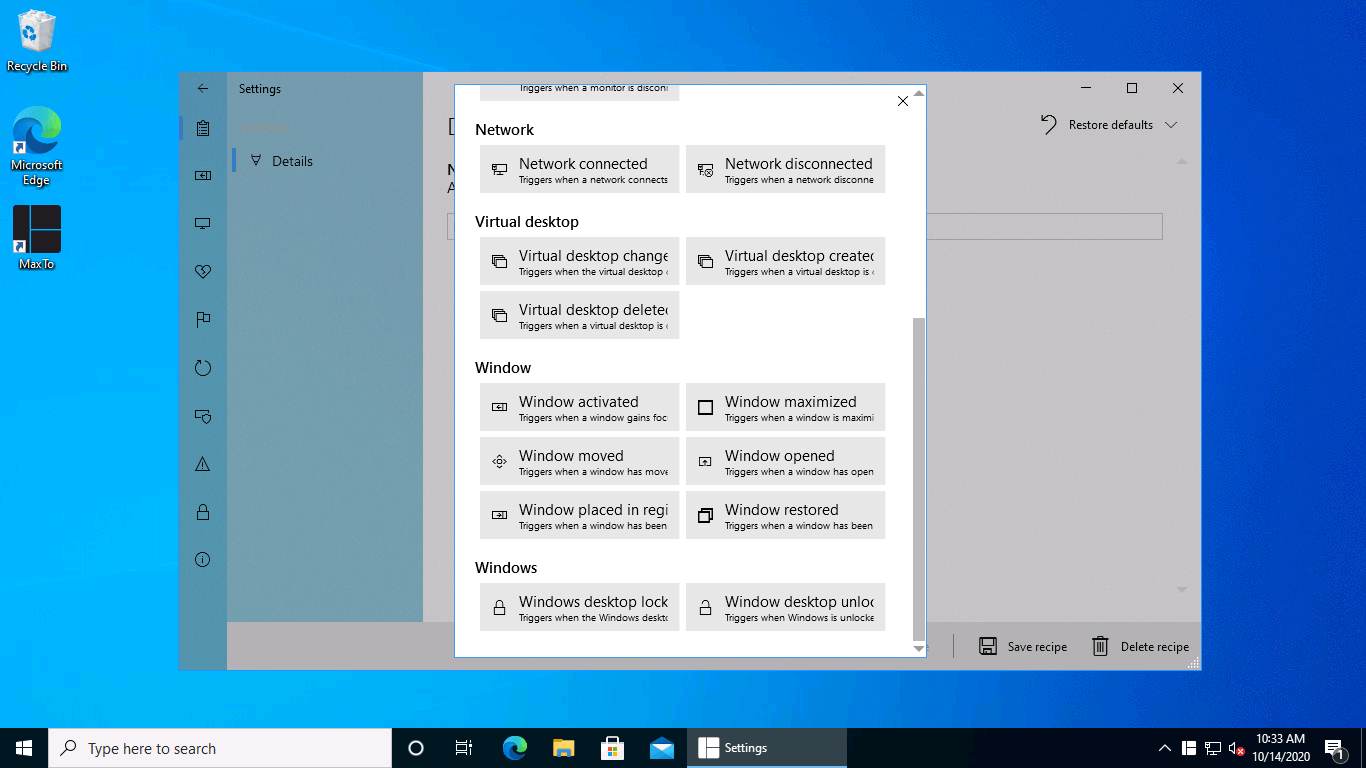 It's this one
It's this oneI've noticed that my Notepad window has a title of log - Notepad when my log file is open, and I know that
the process name is Notepad (the process name is the name of the executable without the .exe file extension).
Select Search for window, and type in Notepad under Process name, and log - Notepad
under Window title. See the how to find any window how-to for more details
on this.
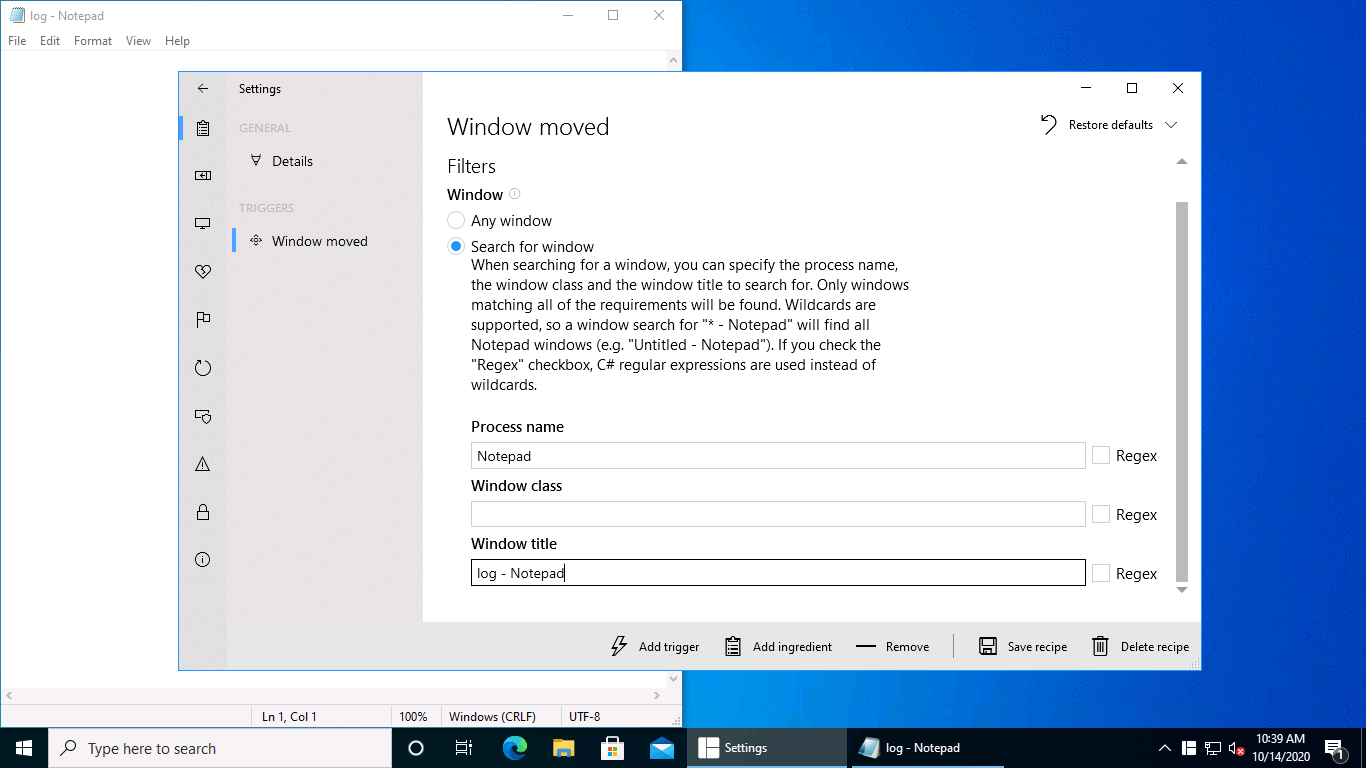 Select
Type
Type
Click "Add ingredient"
Select
Type
Type
Click "Add ingredient"You want to select the Move window ingredient.ArticleCard
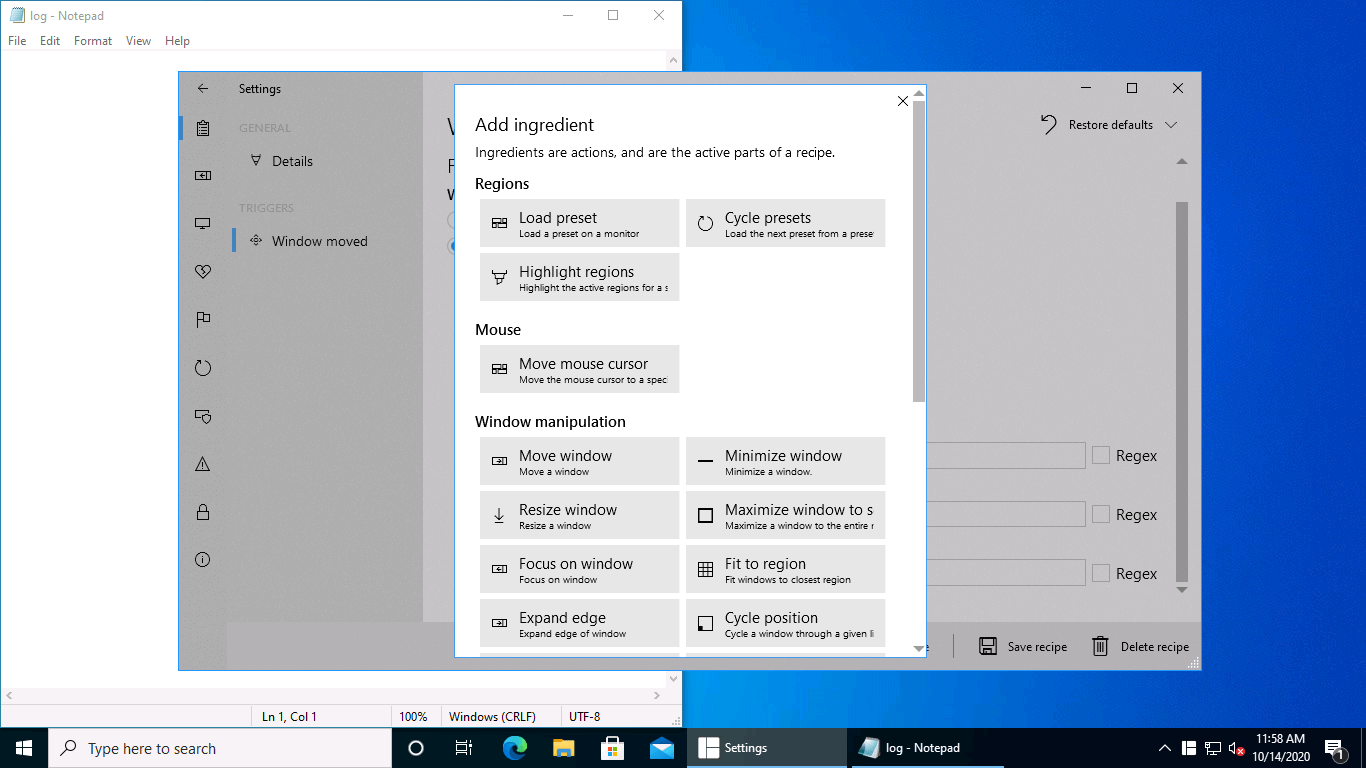 Here it is
Here it isYou can either leave the Window argument set to Foreground window, since Notepad will be the foreground window when the trigger happens, or you can use the same settings as above. For the Region property, you can type something like "top right" (or whatever corresponds to the region you want to use). Leave all the other arguments at their defaults. Then click Save recipe.
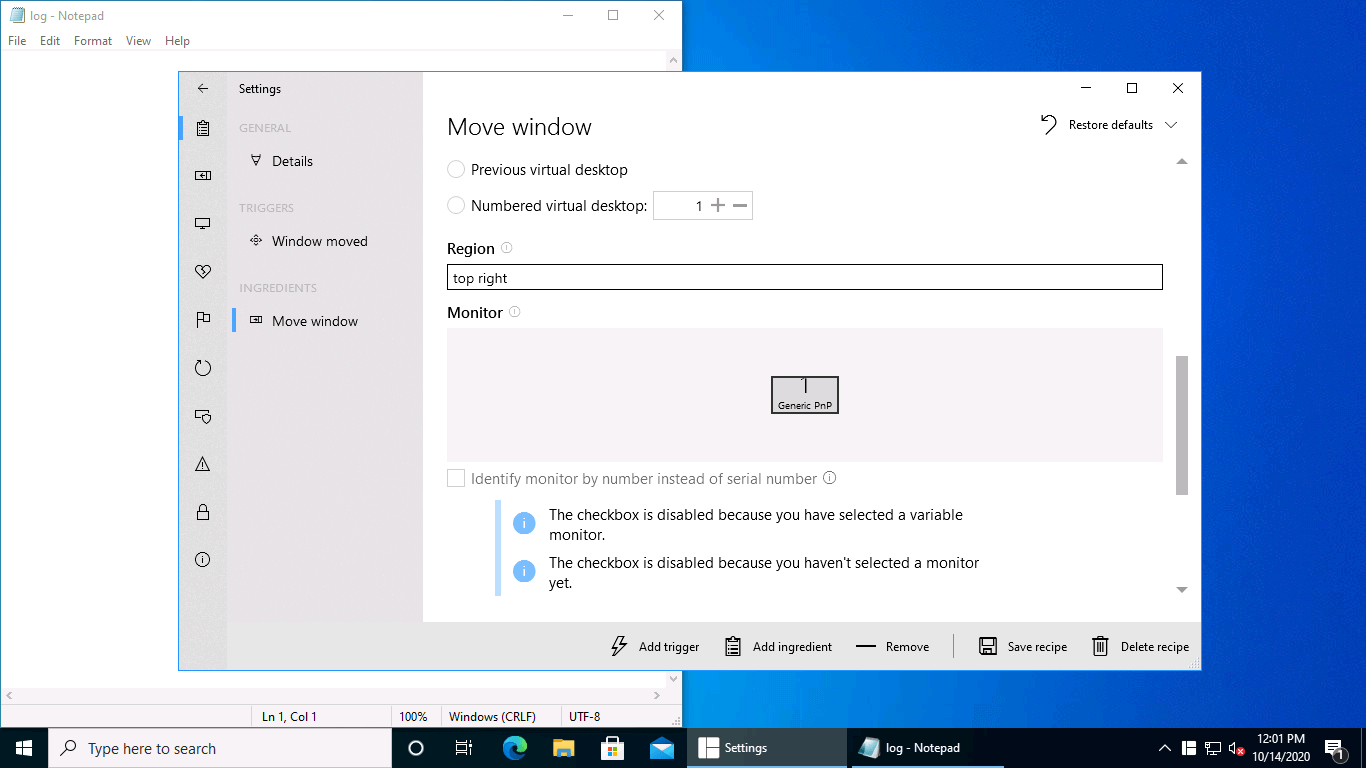 Fill this
Save it
Fill this
Save itYour recipe will immediately be active. Try moving the Notepad window around (you'll need to open a file called log.txt for the trigger to work).
You'll see that immediately after moving the window, it will snap right back into the top right region.
Future ideas
Using just this recipe, you can see that it would be quite easy to create similar recipes. Here are some ideas you can try:
Ensure every window is always locked into the nearest region when it is created.
Automatically move your e-mail client when started to a specific virtual desktop.